New Facebook Fan Page Feature: How To Post As Both Your Page and Yourself
Please see our updated article on this topic: Updated Facebook Fan Pages: How To Post As Both Your Page and Yourself
With the release of the new Facebook Fan Page look and feel one key new feature was added:
You can now decide whether you want to post on your Facebook Fan Page as yourself (your personal profile).
The old fan page forced you to post as your fan page persona if you were an admin of a fan page. However, with this change you can switch between posting as yourself and posting as your fan page.
How to set it up:
1. Edit Your Page
2. Select the "Your Settings" menu item on the left menu and un-check the "Posting Preferences" checkbox.
That's it. Now you will post as your personal profile on your fan page!
If you want to post as your fan page in the future, then simply use the new "Use Facebook as Fan Page" feature to toggle between your fan page and your personal profile.
3. When logged in as yourself, click the "Use Facebook as..." link on the right side:
Now you will be able to comment, like, and post under the "Fan Page" profile. If you go to your home page (news feed) you will see information for pages that your page likes as well as fans instead of your personal feed. Pretty cool.
4. You can switch back easily by simply clicking the same link (it will list your name):
Enjoy the new power and flexibility!