Work Smarter in Photoshop Using Layer Styles

These two boxes are pretty much identical. However, the bottom one uses layer styles to more efficiently achieve the same result. This little technique (which is a given for the veteran Photoshop user) has saved me tons of time and headaches.
The top box has hand-crafted effects on separate layers. The drop shadow, the outline, the highlight, are all on different layers than the box. Also, the color of the box is "hard coded", meaning I applied the gradient directly to the layer. I used to work like this, thinking that layer styles were just for making an occasional cool effect here or there. But what if the boss says, "Eww! get rid of that orange I want it blue! And make it smaller!"?
Well you double click the layer ![]() and bring up layer styles is what you do. Here you can play around all you like and if you need to change it later, you can. Once you get it lookin' good, then save the style so you can use it anytime.
and bring up layer styles is what you do. Here you can play around all you like and if you need to change it later, you can. Once you get it lookin' good, then save the style so you can use it anytime. 
Top 5 Reasons To Use Layer Styles:
- 1. You can resize elements and keep all styles intact
- 2. Dramatically reduce the number of layers in your document
- 3. Change colors on the fly
- 4. Experiment a number of different looks / feels very quickly
- 5. Take advantage of a wide library of preset styles on the web by other Photoshop users