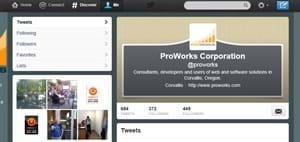How to Add the New Twitter Cover Photo
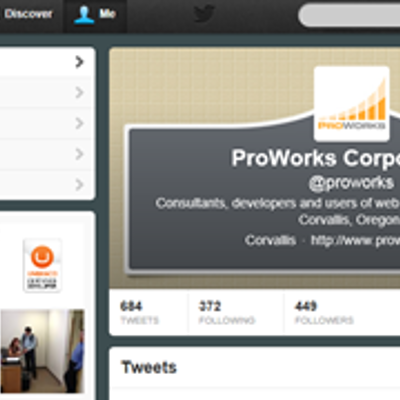
Recently twitter updated the way your profile can appear. You may have noticed how some people have a photo or different background cover photo behind their profile picture or avatar and their info is centered underneath. Even other twitter apps will display the new background image.
It took me awhile to locate where change was hiding since I am hardly ever on twitter.com, which is probably true for most of us - so, I figured I would save you the trouble of finding it.
Here ya go:
Old Twitter look:
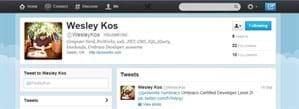
To change to the new one
1. log into you profile on twitter.com
2. Go to the Cog Wheel in the upper right hand corner and click SETTINGS
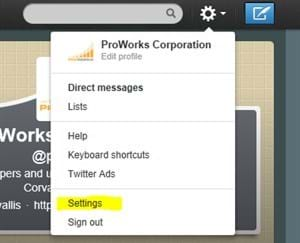
3. Then along the left hand side click DESIGN
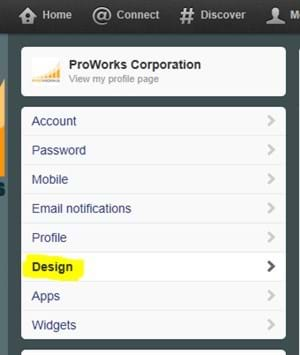
4. Scroll down to CHANGE HEADER and click CHANGE HEADER -
you can now upload a pic or simply change the color, keep in mind that twitter will center your profile picture in the upper middle of the "header" photo and then center your bio and info under that so choose a pic that will work with all that going on. You will be able to change the size and orientation a little bit after you upload the picture but not much.
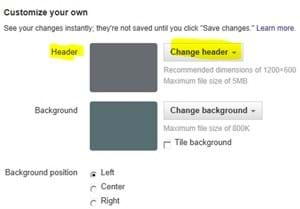
5. Now just SAVE CHANGES and you are good to go.