Umbraco Package: Google Map Macro for the Rich Text Editor
First Umbraco Package!
OK, its simple, but we needed to let a client insert Google Maps into content areas via the Rich Text Editor in Umbraco. Macro to the rescue!
Package: Google_Map_Macro_for_the_Rich_Text_Editor__1.0.zip
After installing the package, you should be able to insert a new Google Map in the Rich Text Editor by doing this:
1. Find your location in Google Maps.

2. Copy the link from the "Link" button on the far right above the map to the clipboard:

3. Go to the Rich Text Editor in the Umbraco admin area where the Google Map should be inserted.
4. Click the "Insert Macro" toolbar button ![]()
5: Select the "Google Map" macro from the Insert Macro popup.
6. Set the width, height, and paste the link from step 2:

7. Save and publish and view the map in the web site.