How To Add Boxes to the Wall Sidebar of Your Facebook Page
IMPORTANT UPDATE: Due to the new Facebook Profile and Page Roadmap Update fan page boxes are being phased out. Now you need to use a Custom Tab. For help getting a custom tab setup and a starter template please read our post: Add A Custom Tab to Your Facebook Fan Page - Starter Template Included. Enjoy!
I received a question from a local Corvallis business: "How can I get sidebar buttons on my Facebook Wall Page?" The example Facebook Page was the Sur La Table fan page.

We hadn't done this before on the ProWorks fan page so I set about trying to do it. Turns out, its not too hard.
Here are the steps to adding a left sidebar ad/button/image to your Facebook Page wall:
1. Click the "Edit Page" link on your Fan Page main page

2. Install the "Static FBML" Application from Facebook.
Look for the "More Applications" box at the bottom of the edit area.

If you see the "Static FBML" link as shown above, click it. If you don't have that link click the "Browse More" link and search for "FBML".
After you search you should see the "Static FBML" application in the search results.

Click on the "Static FBML" link.
3. Add the Static FBML application from Facebook to your Fan Page
Click the "Add to my Page" link on the Static FBML page.

After you click the "Add to my Page" link you may get a selection popup that asks which Facebook Page you want to add the application to. Just click the "Add to Page" button for the appropriate page.

4. Add content to the Static FBML application
Now you need to get back to your Facebook Page that you just added the Static FBML application to and click the "Edit Page" link again.
There should be a new box in the middle of the edit page that looks like this:

Click the "Edit" link.
Now you will see a very simple editing interface with "Box Title:" and "FBML:" fields.

The Box Title is just text, but the FBML field can take HTML or FBML.
Insert the following code into your FBML field:
<a href="#"><img src="/images/photo.png" /></a>
This will insert this image into your Facebook Page with a link to your Fan Page.

Click "Save Changes" at the bottom.
5. Move the new FBML box to the Wall page
Go back to your main Facebook Page tab. Then go to the "Boxes" tab. You should see the above photo with the Title that you selected. It should look something like this:

Now click the little pencil icon in the upper right hand corner of the box. A new drop-down menu should appear:

Select the "Move to Wall tab" item.
Viola! You should now have the image with a link on the main tab of your Facebook Fan Page!

That's it. You can add more boxes by going back to "Edit Page", then editing the FBML and clicking the "Add another FBML box" link at the bottom.
For more information on HTML go to W3schools HTML Tutorial.
To learn more about Facebook's special FBML go to the FBML Developer's Wiki. It looks like there are some very cool things in there.
Thanks and get those Facebook Pages looking good!